We all know about Q in JOSM, which will make the angles in a building 90°. But isn’t it annoying when you have one building, you are adding an adjacent building, and when you square the corners it affects the first building? Here’s a pro-tip. When squaring the second building, select it, then add 2 nodes from the first building into your selection. Then hit Q. It will use the first building as a baseline for the second. Notice 2 nodes are highlighted red.
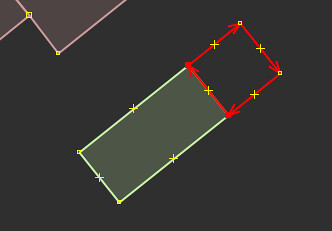

토론
2014년 5월 16일 15:39에 Vincent de Phily님의 의견
Thanks, didn’t know about this one. For the given example I’d have used extrude instead anyway, but I can see other cases where it’ll be usefull.
2014년 5월 16일 15:54에 ToeBee님의 의견
You can also select multiple ways and use Q on all of them at the same time. Like a row of connected buildings.
2014년 5월 17일 13:48에 AndiG88님의 의견
Or just the (B)uilding tool.
2014년 5월 17일 14:42에 OpenBrian님의 의견
I should mention my use case is turning 1 building into n stores.
Extrude doesn’t build a second store. It will just move an edge. Though shift+extrude will leave nodes in place.
The building tool drops extra nodes, i.e. it doesn’t join them on adjacent areas.
The terracing plugin works very well. The problem with the terracing plugin is it assumes all “stores” in a building are the same width and it’s hard to adjust that.
I also like the “Split Object” function which belongs to utilsplugins2, iirc.
2014년 5월 17일 23:31에 Vincent de Phily님의 의견
Alt+extrude will create a second store.
The building tool is great for simple things, but I find that it asumes too much (such as the value of the building tag or the angle of the next building) while not handling L/T-shaped buildings and leaving unshared nodes everywhere. Extrude is less advanced but more versatile.
2014년 5월 18일 03:16에 AndiG88님의 의견
Yes, it does unless I misunderstood you.
2014년 5월 20일 13:46에 Hedaja님의 의견
thats a good tip one problem i allways have with q is that all angles are made 90°. Is there a posibility to exclude certain corners?
2014년 5월 21일 06:58에 Domiss님의 의견
It is much simpler way to have angles different from 90°. Just press ‘a’ twice when you start drawing. All angles will be alligned to round ones (90°, 60°, 45°, 30°, …), but it is of course still possible to draw other ones. More, there will be guiding lines which helps draw parallel (not only) lines with the same lenght.